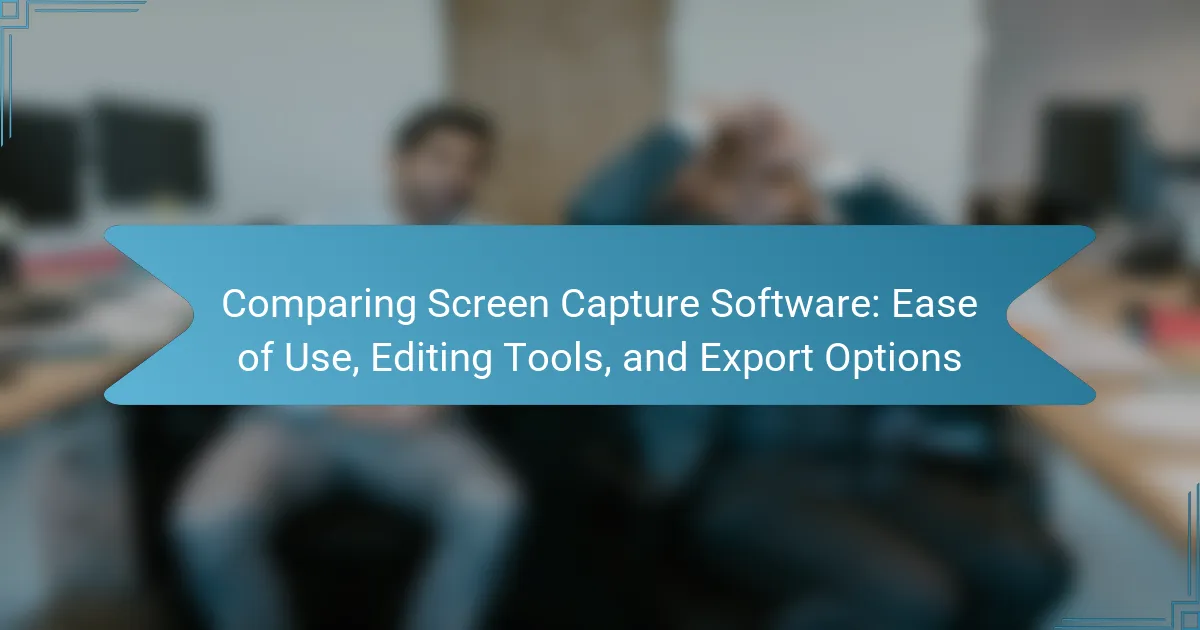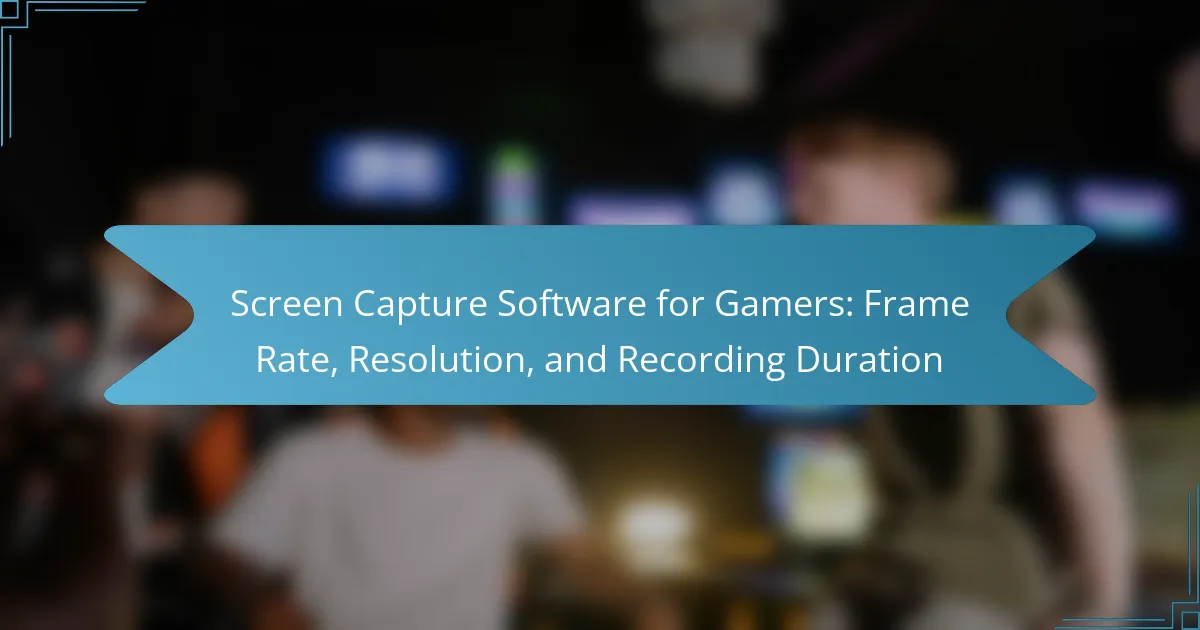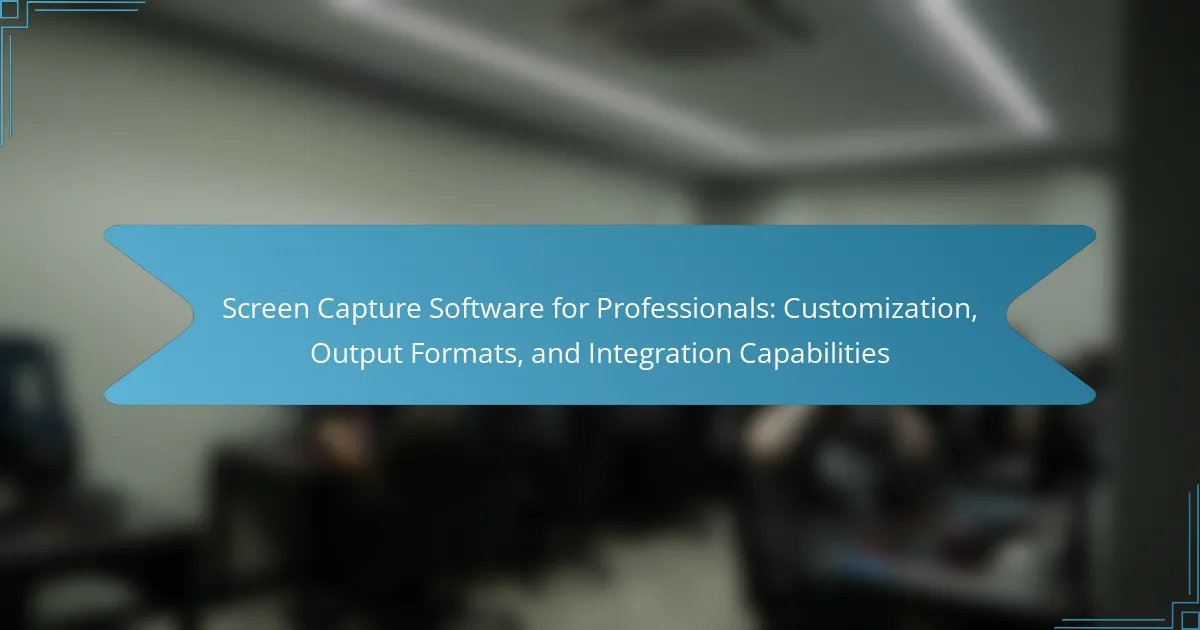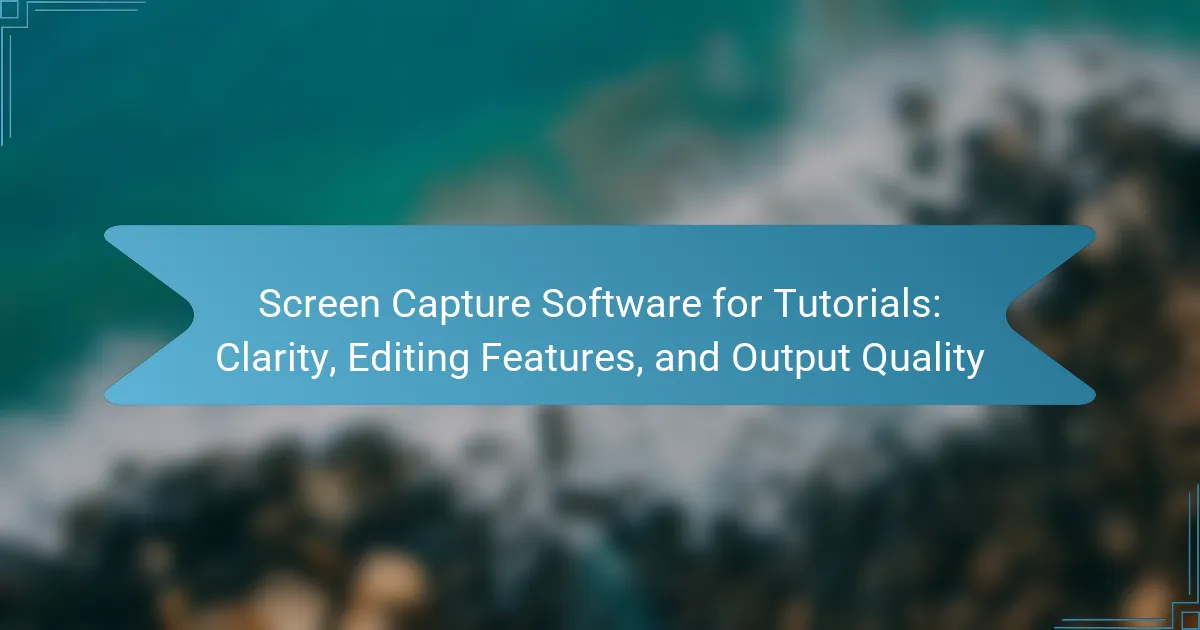Screen capture software is a tool designed for capturing images or videos of a computer screen, commonly used for creating tutorials, recording gameplay, or saving important information. This article compares various screen capture programs, focusing on their ease of use, editing tools, and export options. Popular software like Snagit and OBS Studio are examined, highlighting their unique features such as annotation capabilities, cropping tools, and format export options. The discussion includes user-friendly interfaces suitable for beginners versus advanced tools with more complex functionalities, providing readers with essential insights to choose the right software for their needs.
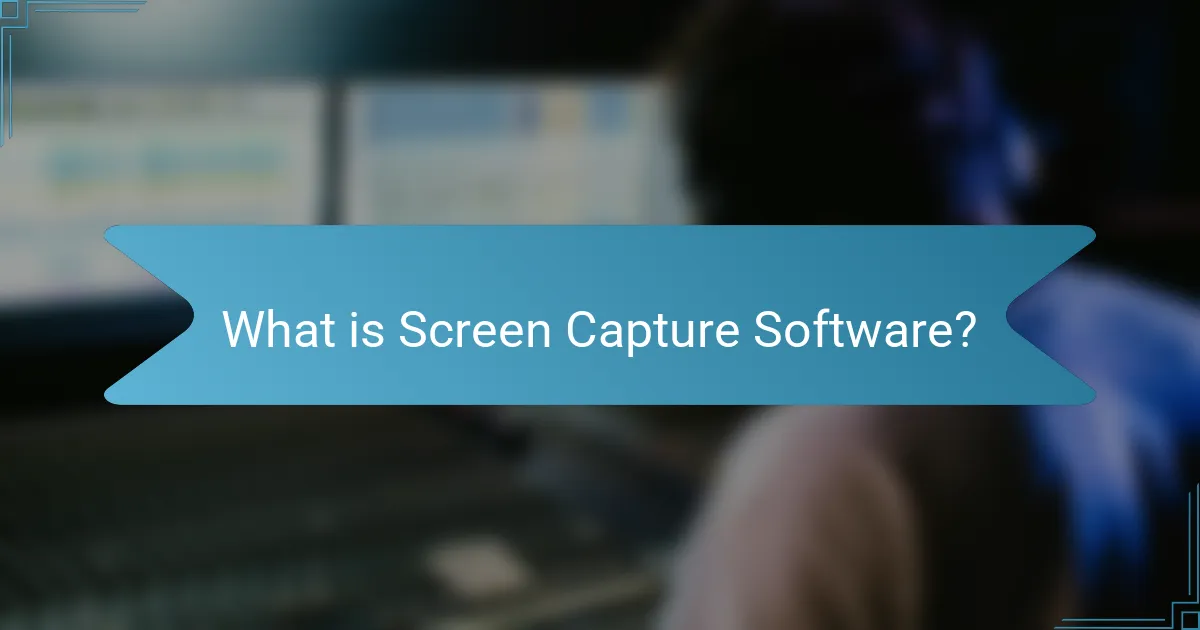
What is Screen Capture Software?
Screen capture software is a tool that allows users to capture images or videos of their computer screen. It enables the recording of activities displayed on the screen for various purposes. Common uses include creating tutorials, recording gameplay, or capturing important information. Many screen capture programs offer features for editing and annotating captured content. Examples of popular screen capture software include Snagit and OBS Studio. These tools often provide options for exporting captured media in multiple formats. Users can select from formats such as PNG, JPEG, or MP4 based on their needs.
How does screen capture software function?
Screen capture software functions by recording the display output of a computer or device. It captures images or video of the screen in real-time. The software operates by utilizing the graphics processing unit (GPU) to access the visual data. Users can initiate a capture through keyboard shortcuts or a designated interface. The captured content is often saved in various formats, such as PNG or MP4. Many applications also offer editing tools for annotations or trimming. Additionally, some software provides options for direct sharing or exporting to cloud services. This functionality is essential for creating tutorials, presentations, or documentation.
What are the key features of screen capture software?
Key features of screen capture software include the ability to capture full screen, specific windows, or selected areas. Users can often record video and audio simultaneously. Many programs offer editing tools for annotations, cropping, and adding effects. Export options typically include various file formats such as PNG, JPEG, and MP4. Additionally, some software provides cloud storage integration for easy sharing. User-friendly interfaces enhance accessibility for all skill levels. Lastly, hotkey support allows for quick capture without interrupting workflow.
How does the software capture video and images?
The software captures video and images by utilizing screen recording technology. It records the display output of the computer in real-time. The software often allows users to select specific areas of the screen to capture. This can include full-screen, windowed, or custom dimensions. Additionally, it may integrate with audio input sources to capture sound. The captured content is then encoded into video formats or image files. Many software options offer editing tools post-capture for enhancements. This functionality ensures that users can create polished final products efficiently.
Why is ease of use important in screen capture software?
Ease of use is crucial in screen capture software because it directly impacts user efficiency and satisfaction. Users need to quickly capture and share content without facing a steep learning curve. Intuitive interfaces allow for faster navigation and functionality access. Research indicates that software with a user-friendly design can reduce task completion time by up to 50%. Furthermore, ease of use enhances productivity by minimizing frustration and errors during the capturing process. A seamless experience encourages more frequent use, leading to better overall outcomes for users.
What user interface elements contribute to ease of use?
Clear navigation menus contribute to ease of use in user interfaces. They allow users to find features quickly. Consistent layout enhances familiarity and reduces learning time. Intuitive icons help users understand functions at a glance. Responsive design ensures usability across devices. Feedback mechanisms, like notifications, inform users about actions taken. Accessible options for different user needs improve overall experience. These elements collectively streamline user interaction and enhance satisfaction.
How can user feedback influence software design?
User feedback can significantly influence software design by guiding improvements and feature development. It helps identify usability issues that may not be apparent during initial testing phases. For instance, feedback can reveal user preferences for specific editing tools or export options in screen capture software. This information allows designers to prioritize features that enhance user experience. According to a study by Nielsen Norman Group, user feedback can increase product usability by up to 50%. Additionally, iterative design processes that incorporate user feedback lead to more user-centered solutions, ultimately improving satisfaction and retention rates.
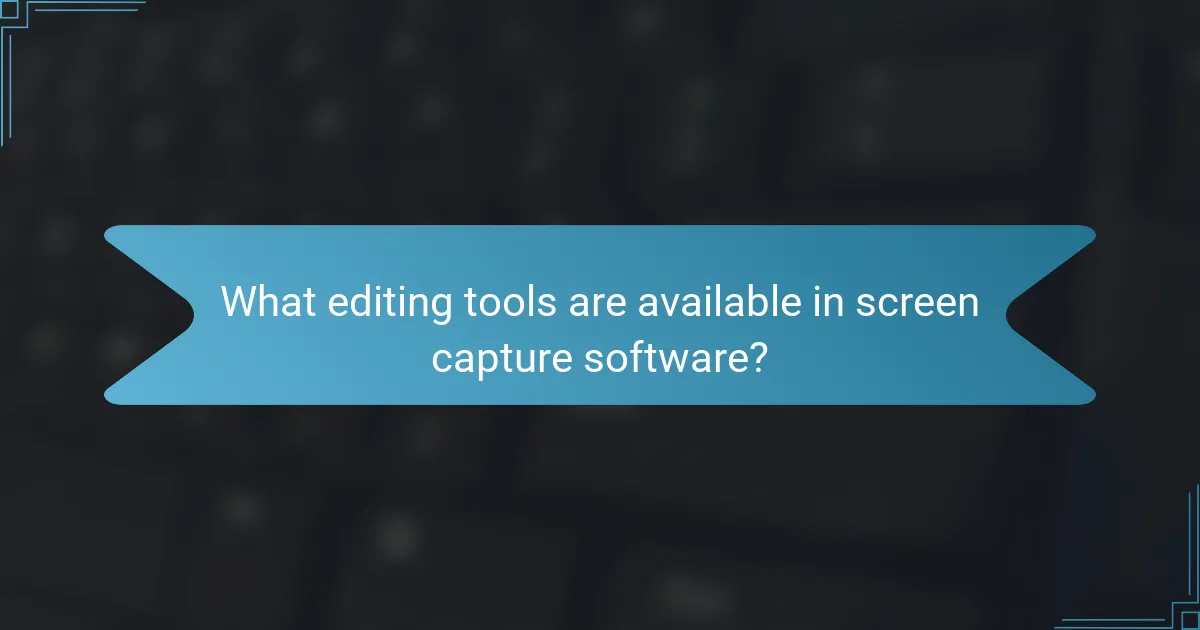
What editing tools are available in screen capture software?
Screen capture software typically includes a variety of editing tools. Common tools are annotation features, which allow users to add text, arrows, and shapes. Cropping tools enable users to trim unwanted areas from the captured image. Additionally, users can often apply effects like blurring or highlighting specific sections. Some software offers the ability to add watermarks or logos for branding purposes. Color adjustment tools may also be available to enhance image quality. Furthermore, many programs provide options for adding audio commentary or voiceovers. These editing capabilities enhance the usability of screen captures for presentations or tutorials.
How do editing tools enhance captured content?
Editing tools enhance captured content by allowing users to refine and improve their visuals. These tools enable users to trim unnecessary parts, ensuring focus on key information. They also provide options for adding annotations, which clarify and emphasize important points. Furthermore, editing tools allow for color correction and adjustments, enhancing visual appeal. Users can incorporate text overlays, making the content more informative. Additionally, these tools facilitate the integration of audio, enriching the overall experience. Research shows that edited content increases viewer engagement by up to 80%. Enhanced visuals and clarity lead to better retention of information.
What common editing features should users look for?
Common editing features users should look for in screen capture software include trimming, annotation, and text overlay. Trimming allows users to remove unwanted sections from the video or image. Annotation tools enable users to add shapes, arrows, and highlights for clarity. Text overlay features let users insert captions or notes directly onto the capture. Additionally, users should check for the ability to add audio commentary. This feature enhances the instructional value of the capture. Color adjustment tools are also beneficial for improving visual quality. Finally, users may want to look for options to export in various formats. This flexibility ensures compatibility with different platforms and devices.
How do advanced editing tools differ from basic ones?
Advanced editing tools offer more features than basic ones. They include advanced functionalities like multi-layer editing, effects, and filters. Basic tools typically provide simple cropping and text addition. Advanced tools allow users to manipulate audio and video tracks separately. They also support high-resolution exports and various file formats. Basic tools often limit export options to standard formats. Advanced editing tools cater to professional needs with enhanced precision. Users can access collaborative features in advanced tools, unlike basic ones.
Why are export options significant in screen capture software?
Export options are significant in screen capture software because they determine how users can save and share their captured content. Effective export options enhance usability by allowing flexibility in file formats, such as PNG, JPEG, or MP4. This flexibility ensures compatibility with various platforms and applications, which is crucial for seamless integration into workflows. Additionally, export options can include features like resolution settings and compression levels, impacting the quality and size of the output file. According to a study by TechSmith, users prioritize export capabilities as they directly affect their ability to share information efficiently. Therefore, robust export options are essential for maximizing the utility of screen capture software.
What formats can users export their captures to?
Users can export their captures to various formats including PNG, JPEG, GIF, and MP4. These formats allow for flexibility in usage across different platforms. PNG is ideal for high-quality images with transparency. JPEG is commonly used for photographs due to its compression capabilities. GIF supports animations and is suitable for short clips. MP4 is a standard format for video captures, ensuring compatibility with most devices. Each format serves specific needs in terms of quality and file size.
How does the choice of export format affect quality?
The choice of export format significantly affects the quality of screen captures. Different formats, such as PNG, JPEG, and GIF, have varying compression methods. PNG is lossless, preserving image quality but resulting in larger file sizes. JPEG uses lossy compression, which reduces file size at the cost of some quality, especially with high compression levels. GIF supports limited colors and is suitable for simple animations but may not capture finer details. The format affects not only visual fidelity but also compatibility with editing software and platforms. Choosing the appropriate format depends on the intended use, balancing quality and file size for optimal results.
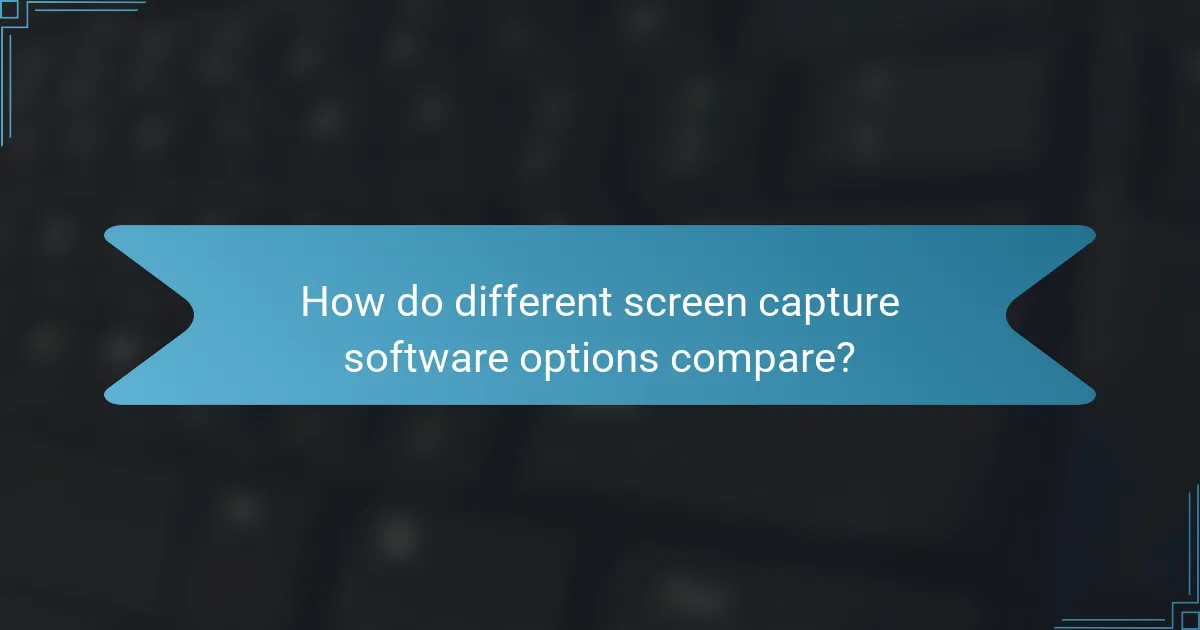
How do different screen capture software options compare?
Different screen capture software options vary significantly in ease of use, editing tools, and export options. For instance, software like Snagit offers an intuitive interface, making it user-friendly for beginners. In contrast, advanced tools like Camtasia provide extensive editing features but may have a steeper learning curve.
Editing tools also differ; Snagit includes basic annotation features, while Camtasia allows for complex video editing. Export options are another point of comparison. Some software, like OBS Studio, supports multiple formats, while others may limit exports to specific file types.
According to a review by TechRadar, Snagit is praised for its simplicity, while Camtasia is recognized for its robust functionality. This highlights the trade-offs users face depending on their needs.
What are the top screen capture software options available?
The top screen capture software options available include Snagit, OBS Studio, Camtasia, and ShareX. Snagit is known for its user-friendly interface and robust editing tools. OBS Studio is popular for its powerful recording capabilities and is free to use. Camtasia offers advanced editing features and is ideal for professional video production. ShareX is an open-source option with extensive customization features and supports various export formats. Each of these software options has unique attributes that cater to different user needs and preferences.
What unique features does each software offer?
It is not possible to answer the question as it requires specific details about each software’s unique features, which are not provided.
How do user reviews reflect the performance of these options?
User reviews reflect the performance of screen capture software by providing firsthand accounts of user experiences. These reviews often highlight specific features such as ease of use, editing capabilities, and export options. For instance, users may praise software that offers intuitive interfaces or robust editing tools. Conversely, negative reviews can point out issues like software crashes or complicated workflows. Aggregated ratings from user reviews can serve as a quantitative measure of overall satisfaction. Research shows that 70% of consumers trust online reviews as much as personal recommendations. Therefore, analyzing user feedback can guide potential buyers in making informed decisions about screen capture software.
What considerations should users keep in mind when choosing software?
Users should consider compatibility, functionality, user interface, and support when choosing software. Compatibility ensures the software works with existing systems and devices. Functionality refers to the features that meet specific user needs, such as screen capture and editing tools. A user-friendly interface enhances the overall experience and reduces the learning curve. Support availability is crucial for troubleshooting and assistance. According to a survey by Software Advice, 70% of users prioritize ease of use in software selection.
How does pricing impact the choice of screen capture software?
Pricing significantly impacts the choice of screen capture software. Users often select software based on their budget constraints. Affordable options may lack advanced features, influencing user satisfaction. Higher-priced software typically offers more robust functionality and support. For instance, premium software often includes editing tools and export options that free versions do not provide. A survey by TechSmith found that 67% of users prioritize features over cost when choosing screen capture software. Therefore, pricing affects not only initial purchase decisions but also long-term usability and satisfaction.
What are the best practices for selecting screen capture software?
The best practices for selecting screen capture software include evaluating ease of use, editing tools, and export options. First, choose software that has an intuitive interface. This ensures quick learning and efficient use. Next, assess the editing tools available. Robust editing features allow for better customization of captured content. Additionally, consider the export options provided by the software. Multiple formats and resolutions increase flexibility for sharing and storing captures. Finally, read user reviews and conduct trials to verify software performance and reliability. This approach ensures that the selected software meets your specific needs effectively.
Screen capture software is a tool designed for capturing images or videos of computer screens, commonly used for creating tutorials, recording gameplay, and documenting information. This article compares various screen capture software options, focusing on their ease of use, editing tools, and export capabilities. Key features discussed include the functionality of capturing different screen areas, the importance of user-friendly interfaces, and the significance of diverse export formats like PNG, JPEG, and MP4. Additionally, the article highlights top software choices such as Snagit, OBS Studio, and Camtasia, along with considerations for selecting the most suitable option based on user needs and preferences.